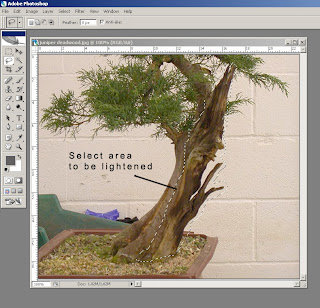
2. There are then two ways to produce the deadwood effect.
A1. With the copy layer selected go to Image (top left) and then select Adjustments then brightness/contrast.
-
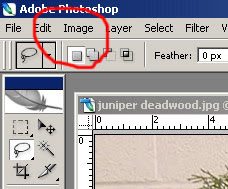 -
-A2. Then slide the brightness and contrast sliders until your happy with their effect.

A3. Then delete the areas you don't want or like. (eg. the white areas around the trunk line etc.)
OR
B1. Select the dodge /burn tool. (click the corner arrow to see all options under this icon)

B2. Use the variable brush to make the copy layer lighter (Dodge) and/or darker (Burn) where you want it.

B3. Adjust or delete the areas not required.
NB. Remember to add a shadow on the edge of a deadwood area to replicate the live wood being proud of the virtual deadwood.
I find the second method better as it produces more subtle effects whereas the first method is quicker but gives a single overall change. With both methods, be careful not to overdo the brightness/contrast though as the effect can look unreal if you go to far!!
PS. Using the 'Burn' alone can help when creating uro's or sabamiki's.
Hope this helps?

 I particularly like the one that is described as the 'Sprawling' style by Kelley Bradley (though her 'Windswept' isn't that impressive!!!!) You can even go to the 'Ginkgo' of the potato world!!!
I particularly like the one that is described as the 'Sprawling' style by Kelley Bradley (though her 'Windswept' isn't that impressive!!!!) You can even go to the 'Ginkgo' of the potato world!!!








 This months site is 'inspired' by a request for help with bonsai related photography.
This months site is 'inspired' by a request for help with bonsai related photography.