If you select a section you want to copy from one picture, copy it (Ctrl & C) then open the picture you want to add the section too & paste it. (Ctrl & V)
Obviously this can also be used to copy anything onto a picture, but I find it most useful when trying to match a pot to a tree. (I've built up a library of pot pictures, all nicked off potters websites/ebay etc.)
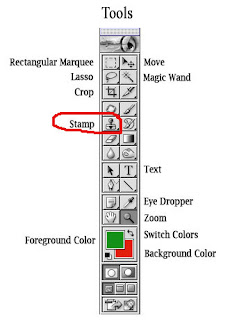 This tool 'clones' or copies a section of your picture (the size is varied by the brush diameter) in a more subtle manner.
This tool 'clones' or copies a section of your picture (the size is varied by the brush diameter) in a more subtle manner.Actions:
1. Create a new layer within the picture (so that what your 'cloning' will be on a sheet of tracing paper over your original picture).
2.Next you click the clone stamp icon and if necessary adjust the brush size according to the size of detail you want to clone. Do this by going to the brush size indicator (top left on your horizontal tool bar) clicking the little arrow and selecting/adjusting the diameter.
 3. Ensure that the sample all layers box is checked (middle of top horizontal tool bar.)
3. Ensure that the sample all layers box is checked (middle of top horizontal tool bar.)
4. While holding the Alt key down, click on the area you want to clone then release Alt. (NB. The cursor will then go back to the size of the brush diameter selected.)
 5. Then move to the area you want to clone to, hold the left mouse button down while moving the mouse around. Magically, the brush will apply a copy of the picture,following your movement but copying what was under the path you would have been on when you clicked Alt!!!!! (Trust me- it makes sense when you do it!!)
5. Then move to the area you want to clone to, hold the left mouse button down while moving the mouse around. Magically, the brush will apply a copy of the picture,following your movement but copying what was under the path you would have been on when you clicked Alt!!!!! (Trust me- it makes sense when you do it!!)

You can then copy anything while you hold the left button down. You can do it as many times as you like & even change the selection area by holding down the Alt key again.
Good luck!
NB. If you get real clever you can even clone between pictures, just have both pictures open and sample from one while cloning onto the other.

No comments:
Post a Comment